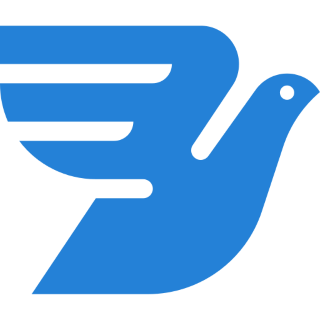
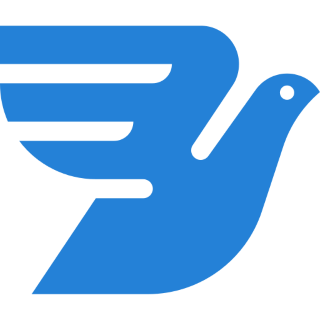
Ultra MessageBird Integration for Bitrix24
Explore communication through various channels using MessageBird from Bitrix24 CRM
Free
In-app purchases
-
Rating
-
Installations208
-
DeveloperUlgebra
Description
The extension allows you to handle the various communication channels provided by the MessageBird platform within your CRM. Using the extension Ultra MessageBird Integration for Bitrix24 access the features listed below.
- Send MessageBird message
Initiate conversations using SMS, WhatsApp & Viber from the Leads, Contacts and Deals modules of Bitrix24. Within the Lead, Contact or Deal click on 'MesageBird' on the panel on top. Sel ect the MessageBird Sender. Enter your message or ins ert the message template. You can also ins ert Lead/Contact/Deal Fields, User Fields and emojis in to the message.
- Send instant messages
Fr om the menu available on the left side of your Bitrix24 CRM, click on 'Ultra MessageBird Integration for Bitrix24' Sel ect your MessageBird Sender. Click on 'Add Recipients'. Sel ect the country code, enter the contact number and click on 'Add'. Similarly, multiple phone numbers can be added to send the message. Ins ert message templates or enter the message to be sent. You can also ins ert Users Fields or emojis if required.
- Desktop Notifications
Using this feature you can enable desktop notifications for multiple users for the incoming messages in to your MessageBird account. Click on your profile within the extension interface and sele ct 'Message Notifications'. Enter the email id of the user for whom you wish to enable the feature. Make sure that the user has an Ulgebra account under the given email id. Click on 'Add User' and share the link received with the user. The user must access the link on their browser and sign in through the given email id. Click on 'Start Receiving notifications on this browser'. The user can now receive desktop notifications for the incoming messages.
- MessageBird Inbox
Click on Ultra MessageBird Integration for Bitrix24 fr om the menu on the left side of your CRM. Click on the conversations icon to access the MessageBird Inbox. Here you can view all the MessageBird conversations available. Click on any conversation to view the complete chat history and send messages. You can also view the incoming messages in this section which would be highlighted and reply to those messages. Enter the contact number and search for the conversations associated with a particular contact. Sele ct any MessageBird Sender fr om the dropdown to go through the conversations held using a particular sender.
Signup for MessageBird at https://www.messagebird.com/
Go through the pricing of the application here.
- Send MessageBird message
Initiate conversations using SMS, WhatsApp & Viber from the Leads, Contacts and Deals modules of Bitrix24. Within the Lead, Contact or Deal click on 'MesageBird' on the panel on top. Sel ect the MessageBird Sender. Enter your message or ins ert the message template. You can also ins ert Lead/Contact/Deal Fields, User Fields and emojis in to the message.
- Send instant messages
Fr om the menu available on the left side of your Bitrix24 CRM, click on 'Ultra MessageBird Integration for Bitrix24' Sel ect your MessageBird Sender. Click on 'Add Recipients'. Sel ect the country code, enter the contact number and click on 'Add'. Similarly, multiple phone numbers can be added to send the message. Ins ert message templates or enter the message to be sent. You can also ins ert Users Fields or emojis if required.
- Desktop Notifications
Using this feature you can enable desktop notifications for multiple users for the incoming messages in to your MessageBird account. Click on your profile within the extension interface and sele ct 'Message Notifications'. Enter the email id of the user for whom you wish to enable the feature. Make sure that the user has an Ulgebra account under the given email id. Click on 'Add User' and share the link received with the user. The user must access the link on their browser and sign in through the given email id. Click on 'Start Receiving notifications on this browser'. The user can now receive desktop notifications for the incoming messages.
- MessageBird Inbox
Click on Ultra MessageBird Integration for Bitrix24 fr om the menu on the left side of your CRM. Click on the conversations icon to access the MessageBird Inbox. Here you can view all the MessageBird conversations available. Click on any conversation to view the complete chat history and send messages. You can also view the incoming messages in this section which would be highlighted and reply to those messages. Enter the contact number and search for the conversations associated with a particular contact. Sele ct any MessageBird Sender fr om the dropdown to go through the conversations held using a particular sender.
Signup for MessageBird at https://www.messagebird.com/
Go through the pricing of the application here.




.png?1739782921760)


.png?1739782921760)


.png?1739782921760)



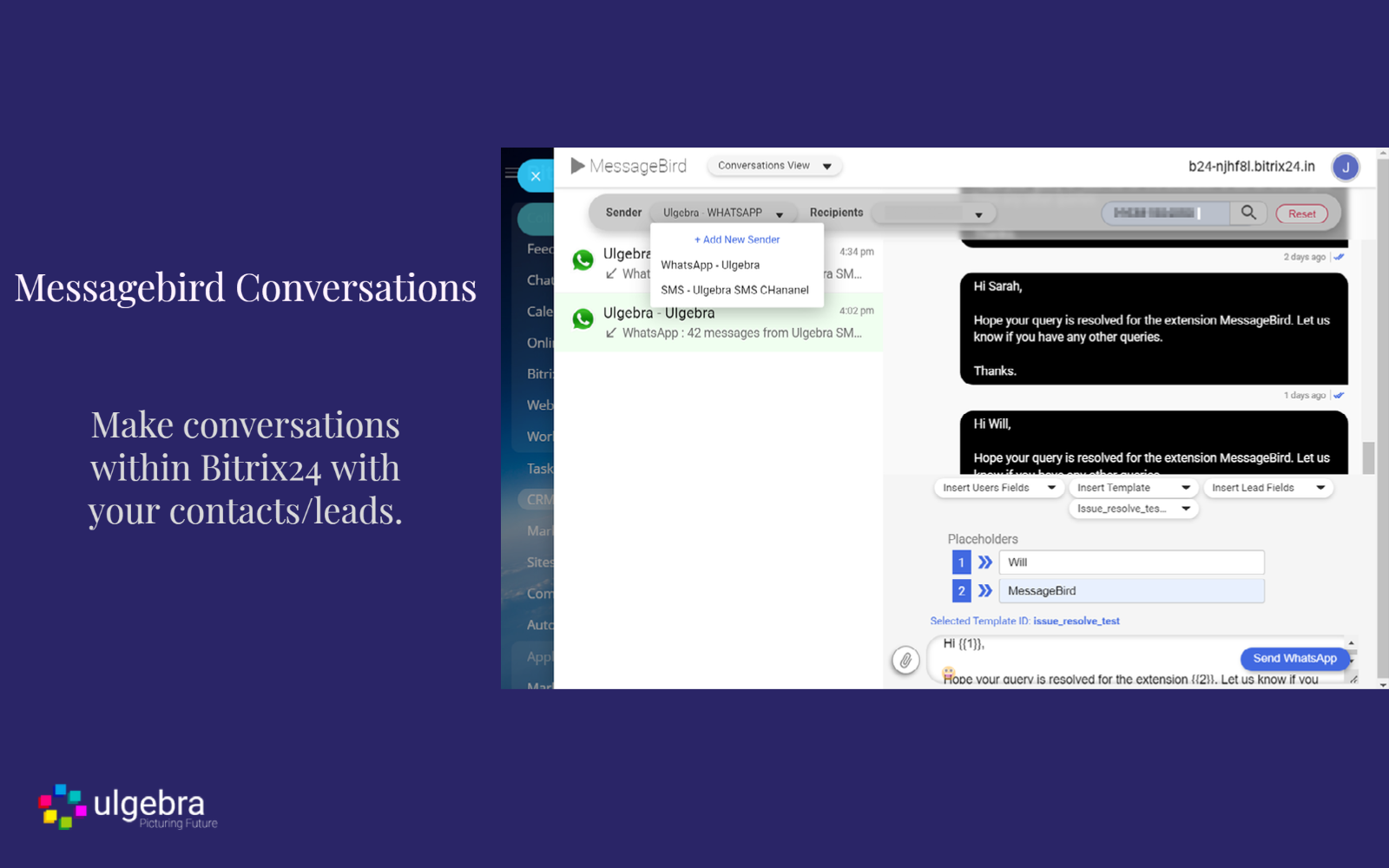
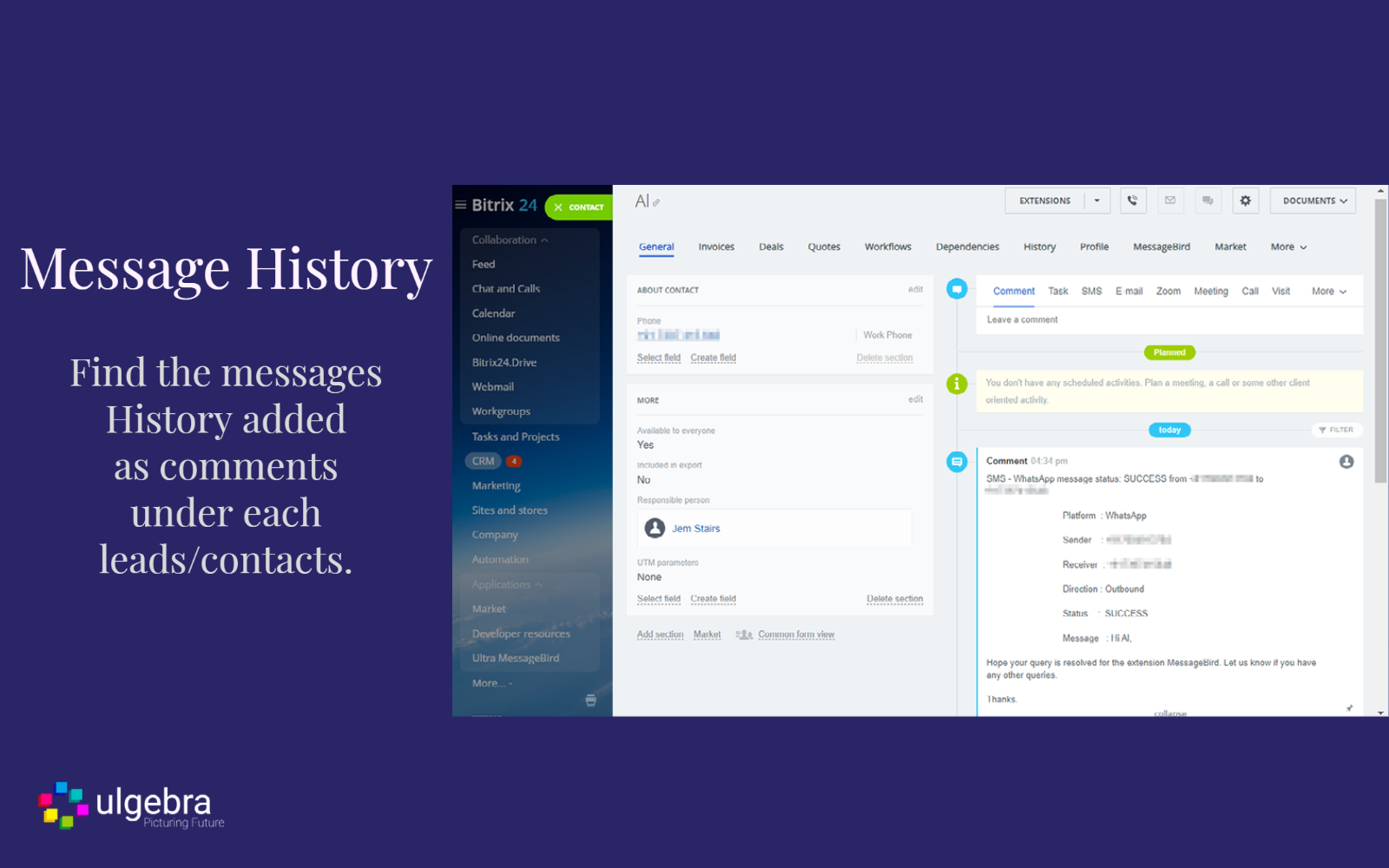
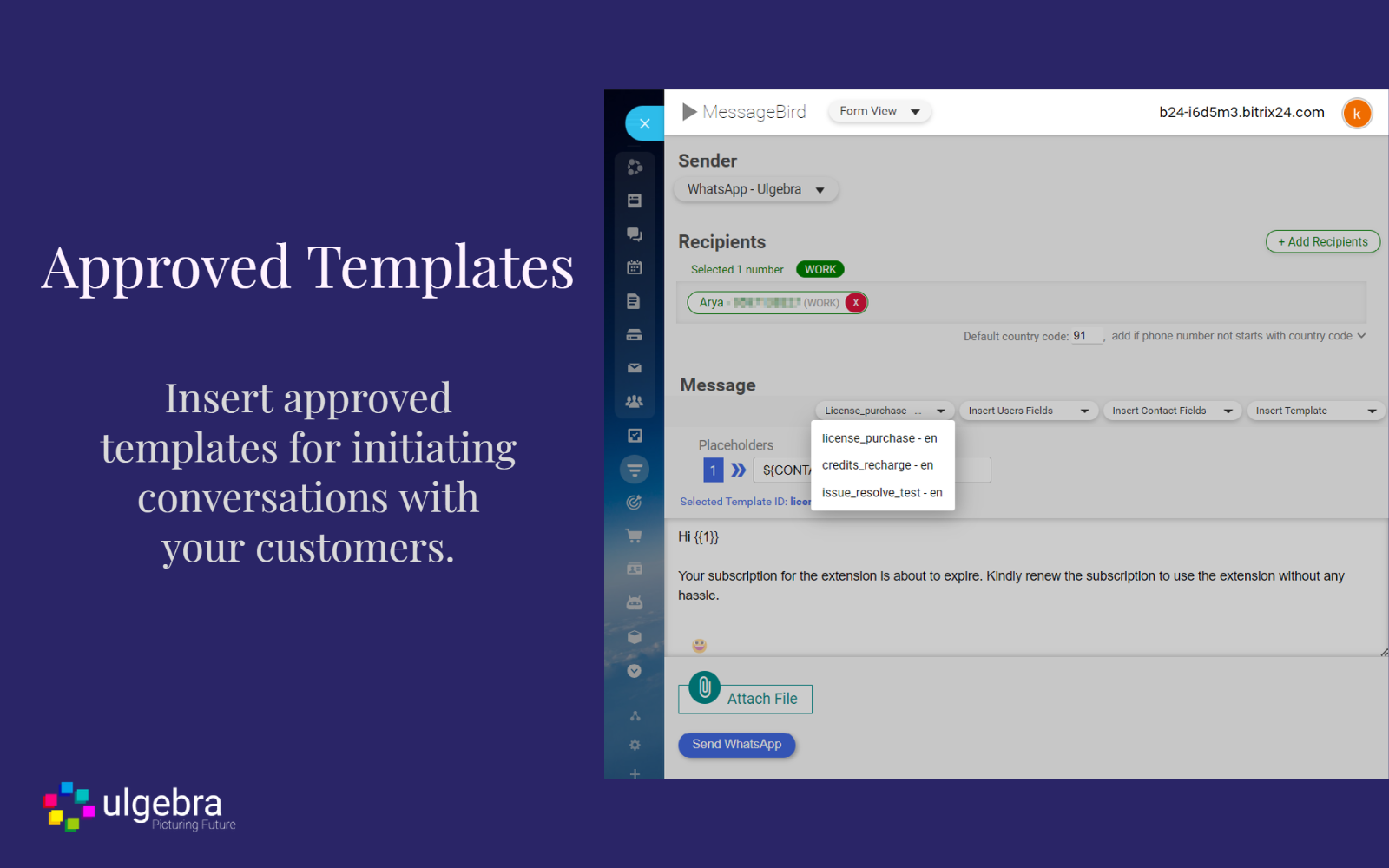
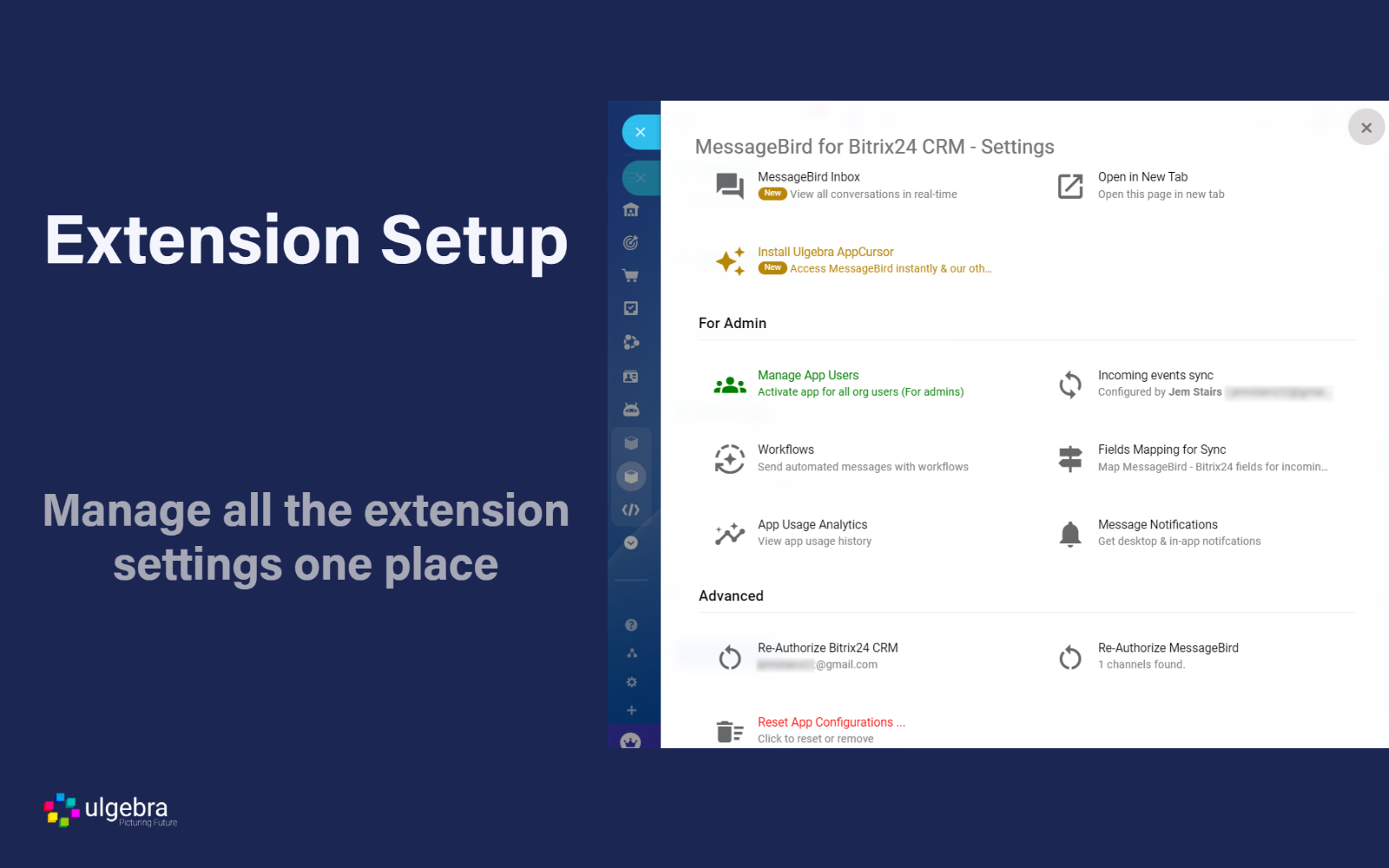
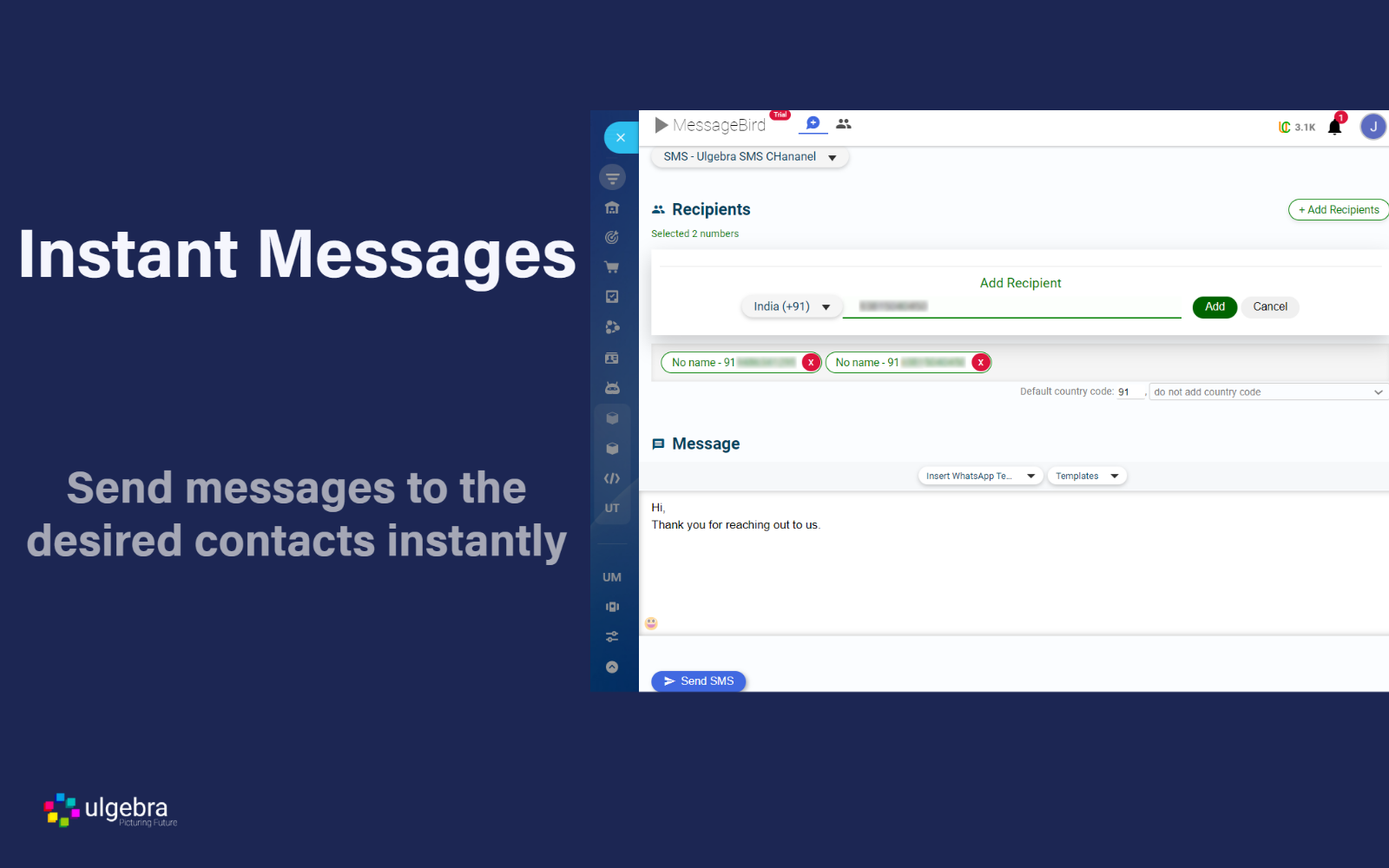
.png)




.png)


